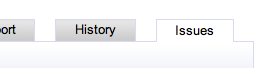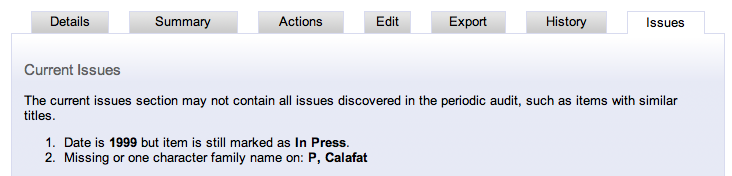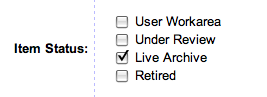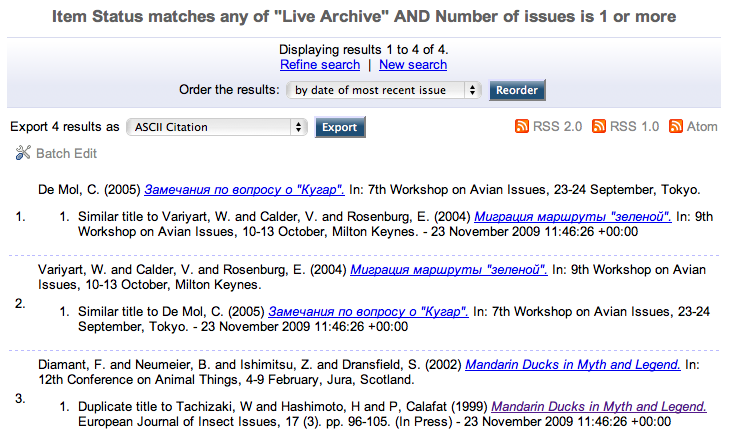Using Issues for Quality Control
EPrints 3.1 introduces a new feature to assist with the quality control process.
EPrints can automatically identify potential issues with an item and bring them to the attention of the repository editor or administrator.
This page describes how issues are shown in the Web UI and how the process of identifying issues works behind the scenes.
Contents
Working with Issues
Issues with individual items
EPrints reports any potential issues with an individual item on the item control page. This can be useful for:
- a depositor editing an item before submitting to review
- an editor reviewing an item before making it live
- an editor or administrator viewing/editing an item in the live archive
The number of issues identified appears on the Details tab:
A new "Issues" tab is also available:
Selecting this tab will list the full details of the issues identified with the item:
The depositor, editor or administrator can then use the editing options to correct the issue (see Reference below).
Searching for Issues
Some issues may be time dependent, so will not be identified up at the point of deposit or during the editorial review process. For example an item that is listed as "in press" (ie. due to be published) in 2007 may need attention if it is still in press 2 years later - by that time the item will probably have been published and there may be extra metadata available (such as page numbers) which can be added to the item record.
Also, Repository administrators upgrading to EPrints 3,1 may want to revisit their existing records and use the new system to identify any potential problems.
EPrints provides an Issues Search function that is available to editors and administrators via the Admin screen:
The Issues Search allows the repository to be searched using a number of criteria, including issue type (see Reference below), item publication date, type and subject headings. It is also possible to limit the search to one of the 4 areas of the repository - here the repository administrator searches for all issues related to items in the live area of the repository:
The search results are presented as a list of items, with each item's issues summarised below:
Issues Reference (EPrints 3.1)
| Issue | Reported when | Suggested action |
|---|---|---|
| In press for too long | Publication Status is "Submitted" or "In Press" and Date is more than 2 years ago | If the item was published, change its Publication Status to "Published" and enter/verify any additional metadata related to its publication (for example, page numbers, volume, issue, publication date). If the item was not published, change its Publication Status to "Unpublished". |
| Author names back to front | An author's given (first) name is missing or very short (1 character) | This issue is intended to identify author names that have been entered back-to-front ie. the author's given (first) name is entered in the family name field and vice versa. Verify that the author name is correct, edit if necessary. |
| Exact title match | The title of an item is exactly the same as another item | Verify that the items do not describe the same work. If the item is a duplicate, move it to the Retired area of the repository or delete it outright. |
| Similar title | The title of an item is similar to another item | Verify that the items do not describe the same work. If the item is a duplicate, move it to the Retired area of the repository or delete it outright. |
Behind the scenes
Issues can be defined in 2 ways. Issues that relate to the properties of an individual item can be defined using an XML syntax. Issues that require a larger scope, for example comparing the item to other items in the repository, are implemented as plugins.
Issues defined in the XML syntax are displayed in the "Issues" tab immediately.
A command line script called "issues_audit" must be run to process the plugin-based issues - any identified are recorded and will then appear in the "Issues" tab display. This script must be run in order for the "Issues Search" function to work.
issues.xml
issues.xml
Example - check for documents with >1 file
Issues plugins
Example - document checksum does not match
Checklist
add any necessary issues to XML plugins schedule issues_audit script to run regularly