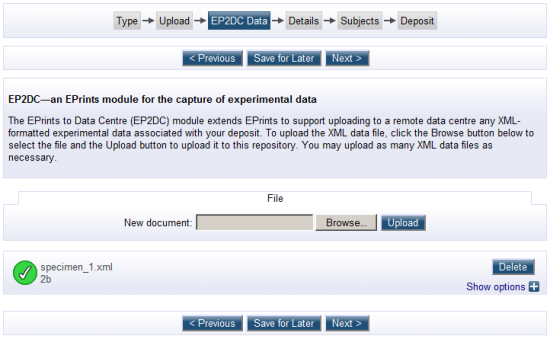Difference between revisions of "EP2DCOverview"
(→Introduction) |
(→Install) |
||
| Line 34: | Line 34: | ||
Assuming the EPrints install path is /opt/eprints3, and that the name of your archive is ARCHIVE_ID, the following actions are required to install the EP2DC plugin: | Assuming the EPrints install path is /opt/eprints3, and that the name of your archive is ARCHIVE_ID, the following actions are required to install the EP2DC plugin: | ||
| − | + | * <code>cd /opt/eprints3/archives/ARCHIVE_ID</code> | |
| − | + | * <code>cp mdc-1.0.tar.gz .</code> | |
| − | + | * <code>tar zxvf mdc-1.0.tar.gz</code> | |
This will copy most of the files at the right location. | This will copy most of the files at the right location. | ||
| − | + | * <code>cd /opt/eprints3/archives/ARCHIVE_ID/cfg/cfg.d</code> | |
| − | + | * Edit '''document_fields_default.pl''', adding the following: | |
$data->{ep2dc_is_validated} = 'TRUE'; | $data->{ep2dc_is_validated} = 'TRUE'; | ||
| − | + | Save the changes. | |
| − | |||
| − | |||
| + | * Edit '''document_fields.pl''', adding the following field definitions: | ||
{ | { | ||
name => "ep2dc_is_data", | name => "ep2dc_is_data", | ||
| Line 84: | Line 83: | ||
options => [ "openaccess", "restricted", "ondemand" ] | options => [ "openaccess", "restricted", "ondemand" ] | ||
} | } | ||
| + | Save the changes. | ||
| − | + | * Edit '''eprint_warnings.pl''', adding the following to the end of the file: | |
| − | |||
| − | |||
| − | |||
push @problems, $session->make_text( "After clicking the deposit button, all EP2DC data files will automatically be transferred to the selected datacentre(s)." ); | push @problems, $session->make_text( "After clicking the deposit button, all EP2DC data files will automatically be transferred to the selected datacentre(s)." ); | ||
| + | Save the changes. | ||
| − | + | * Edit '''eprint_render.pl''' as follows: | |
| − | |||
| − | |||
Look for the following piece of code: | Look for the following piece of code: | ||
my @documents = $eprint->get_all_documents(); | my @documents = $eprint->get_all_documents(); | ||
| Line 111: | Line 107: | ||
$wait_p->appendChild( $wait_img ); | $wait_p->appendChild( $wait_img ); | ||
$page->appendChild( $session->make_javascript( "var datadocs = new Ajax.Updater( 'ep_datadocs_container', '/cgi/render_data_docs?eprintid=".$eprint->get_id."', { method:'get', onComplete: function(req) { \$('ep_datadocs_container').innerHTML = req.responseText;} } );" ) ); | $page->appendChild( $session->make_javascript( "var datadocs = new Ajax.Updater( 'ep_datadocs_container', '/cgi/render_data_docs?eprintid=".$eprint->get_id."', { method:'get', onComplete: function(req) { \$('ep_datadocs_container').innerHTML = req.responseText;} } );" ) ); | ||
| − | + | Save the changes. | |
| − | + | * Add the new fields to the database with <code>/opt/eprints3/bin/epadmin update_database_structure ARCHIVE_ID</code> | |
| − | |||
| − | + | * Link the CGI scripts to EPrints with <code>ln -s /opt/eprints3/archives/ARCHIVE_ID/cgi/* /opt/eprints3/cgi/</code> | |
| − | |||
| − | + | * Restart your web server, as root with <code>/etc/init.d/httpd restart</code> | |
| − | + | (note that this line might be different depending on which version of Linux you are running). | |
=Data Centre Integration= | =Data Centre Integration= | ||
Revision as of 10:04, 15 December 2009
The EPrints to Data Centre (EP2DC) plugin extends EPrints to support uploading to a remote data centre any XML-formatted experimental data associated with a deposit.
Contents
Introduction
EP2DC is a prototype plugin designed to enable EPrints to support the submission of XML-formatted experimental data sets together with the manuscript to which they correspond. The work recognizes the worth and potential for reuse of high quality experimental data, and is consistent with trends in scientific publishing and funding policy that advocate a more responsible approach to managing research data.
The EP2DC plugin is the realization of the JISC-funded EP2DC Rapid Innovation Project, and the support of JISC, both financial and managerial, is gratefully acknowledged.
An EPrints repository configured for the EP2DC plugin is hosted by the University of Southampton School of Engineering Sciences at EP2DC Eprints Repository. Whilst the EP2DC plugin has been tested and refined by an integration with the JISC-funded Materials Data Centre that is presently under development at the University of Southampton, it is designed for integration with any data centre.
Features
As shown in the figure, the EP2DC plugin extends the default EPrints stages with an additional EP2DC stage for uploading experimental data.
EP2DC Plugin Installation
Installation of EP2DC at an existing EPrints 3.3 repository has been designed to be a simple as possible.
Prerequisites
PERL modules, all of which are available from CPAN:
- LWP::UserAgent
- HTTP::Request::Common
- Authen::NTLM
- LWP::Authen::Ntlm
- HTML::Entities
Install
Assuming the EPrints install path is /opt/eprints3, and that the name of your archive is ARCHIVE_ID, the following actions are required to install the EP2DC plugin:
cd /opt/eprints3/archives/ARCHIVE_ID
cp mdc-1.0.tar.gz .
tar zxvf mdc-1.0.tar.gz
This will copy most of the files at the right location.
cd /opt/eprints3/archives/ARCHIVE_ID/cfg/cfg.d
- Edit document_fields_default.pl, adding the following:
$data->{ep2dc_is_validated} = 'TRUE';
Save the changes.
- Edit document_fields.pl, adding the following field definitions:
{
name => "ep2dc_is_data",
type => "boolean",
},
{
name => "ep2dc_is_validated",
type => "boolean",
},
{
name => "ep2dc_data_centre",
type => "set",
options => [ "mdc", "ndc", "amcc" ],
},
{
name => "ep2dc_test_type",
type => "set",
options => [ "tensile", "creep", "fatigue", "impact", "fcg", "ccg" ],
},
{
name => "ep2dc_test_date",
type => "date",
},
{
name => "ep2dc_test_centre",
type => "longtext",
},
{
name => "ep2dc_object_id",
type => "text",
},
{
name => "ep2dc_security",
type => "set",
options => [ "openaccess", "restricted", "ondemand" ]
}
Save the changes.
- Edit eprint_warnings.pl, adding the following to the end of the file:
push @problems, $session->make_text( "After clicking the deposit button, all EP2DC data files will automatically be transferred to the selected datacentre(s)." );
Save the changes.
- Edit eprint_render.pl as follows:
Look for the following piece of code:
my @documents = $eprint->get_all_documents();
Replace with:
my @documents = $eprint->get_all_documents(0);
Look for the following piece of code:
if( defined $files{$doc->get_main} )
Replace with:
if( defined $files{$doc->get_main} && !$doc->is_data() )
Where you want to display the EP2DC datasets, add the following:
my $data_container = $session->make_element( "div", id => "ep_datadocs_container", style=>"width:80%;margin:auto;" );
$page->appendChild( $data_container );
my $wait_p = $session->make_element( "p", style=>"vertical-align: middle;width:100%;text-align:center;" );
$data_container->appendChild( $wait_p );
my $wait_img = $session->make_element( "img", border => "0", src => "/images/ajax_waiting.gif" );
$wait_p->appendChild( $session->make_text( "Loading datasets... " ) );
$wait_p->appendChild( $wait_img );
$page->appendChild( $session->make_javascript( "var datadocs = new Ajax.Updater( 'ep_datadocs_container', '/cgi/render_data_docs?eprintid=".$eprint->get_id."', { method:'get', onComplete: function(req) { \$('ep_datadocs_container').innerHTML = req.responseText;} } );" ) );
Save the changes.
- Add the new fields to the database with
/opt/eprints3/bin/epadmin update_database_structure ARCHIVE_ID
- Link the CGI scripts to EPrints with
ln -s /opt/eprints3/archives/ARCHIVE_ID/cgi/* /opt/eprints3/cgi/
- Restart your web server, as root with
/etc/init.d/httpd restart
(note that this line might be different depending on which version of Linux you are running).
Data Centre Integration
The data centre integration relies on an EP2DC RESTful Web Services API. In the case of the Materials Data Centre, the end point is available at EP2DC Endpoint.
The out-of-the-box EP2DC module is designed to work with the EP2DC Web Services API. Documentation for implementing this API is available from Web Services API documentation.
Development Roadmap
The EP2DC plugin is a prototype, and reports, and suggestions for improvements are welcomed. Presently, the roadmap for further development includes the following:
- Associate data with a pre-existing EPrints deposit